
: When you click this button, an input form appears:

It allows the user to carry out specific actions on the request. These may sometimes be carried out by other methods. For example, the Action/Event button may be used to checkout the item to the reader, but this may also be executed from the regular AFO411 Checkout also.
The Action/Event pops up an input form offering a variety of options. The options offered are sensitive to the current context of the request – an obvious example might be that the option to checkout the item is not offered if it has already been recorded as checked out!
Possible actions are :
· Print or reprint the request
· Checkin the item/request
· Send a message to the reader
· Cancel the request
· Clear the block for the current request
: When you click this button, an overview screen appears:
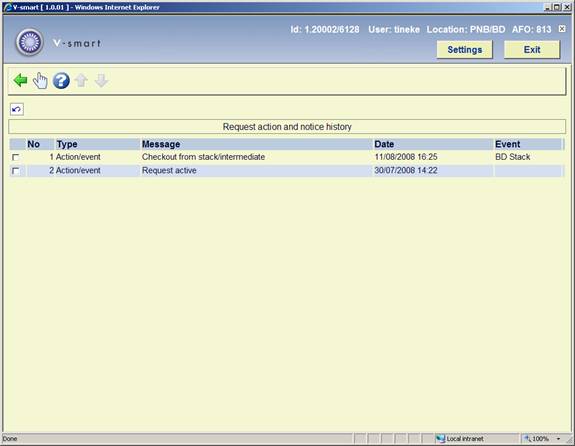
This displays a log of the key events in the lifecycle of the request. You can click on a line to get more details:
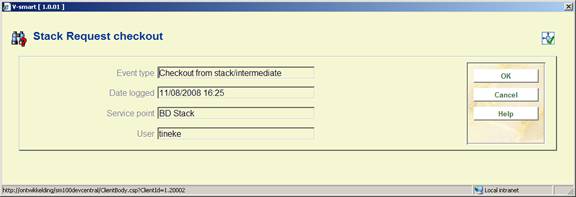
: When you click this button, an overview screen appears:
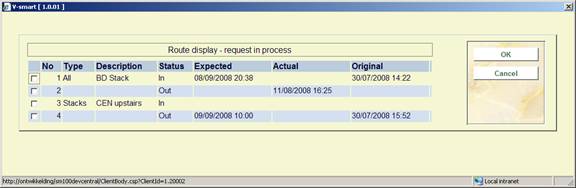
This gives an overview of the transfer of the item from stack location to the delivery point. This is for information purposes only.
: This option allows specific searches to be made against the requests database.
The Bibliographic search brings up the standard search input form.
However, when the search is carried out, the system will automatically limit the search to those titles for which a request exists (or existed at any time!)
: This option allows specific searches to be made against the requests database.
A special search form appears:

Search term: is the expression to be used for the search.
Search type: offers a dropdown list of various types. See below for the differences.
The following fields allow the search to be further qualified.
Request status: offers this dropdown list of possible requests statuses.
Dates: This set of four fields allows the user to define a date range – based on a specific type of date from the request.
Limit search to current transactions: This will limit the search to requests which are neither completed nor rejected – for example, if searching by borrower then only their current requests are displayed. This may, of course, conflict with the selected status.
By borrower
The search term for a borrower may be either the borrower barcode number or a name. If this is selected then this behaves as a regular borrower search, and either a unique match or a list of matching borrowers is returned.
When a specific borrower is selected, the system will effectively return the borrower record, from which the list of requests for that borrower may be selected.
On the assumption that any one borrower has a relatively small number of requests at any one time, the additional filters are NOT relevant at this point.
To all intents and purposes, this search is the same as going to AFO431, finding a borrower and listing their ILL requests. The key point is that it saves effort in swapping backwards and forwards between AFOs.
By request id and service point
Searching by service point allows for the searching by the name of a defined service point OR by their code. Searching by name implies a right truncation (thus "Main" would find "Main service point") and if this is ambiguous (e.g. Main reading room, Main stack location) then a screen will offer a selection.
Searching by request id also implies right truncation – thus "ASR1" would find "ASR1", "ASR11" etc. You can search by either internal or external ID of the request.
In either case, if the result generates multiple matches, then a summary listing, as shown in, will be displayed from which the user may selected a specific request.
By item barcode
This allows you to find the requests for a specific item barcode. There are no wildcards or similar options - the results are for the item entered only.
· Document control - Change History
|
Version |
Date |
Change description |
Author |
|
1.0 |
October 2008 |
creation |
|
|
2.0 |
November 2009 |
search by request number can be internal and external ID |
|
|
3.0 |
May 2010 |
New option for request summary printing; new fields on stack request forms |
|